Puxing PX-777+ Explained (in English)

The latest craze around here: the cheap imported handy talkies you can find on eBay. Local hams have bought Jingtong, Linton, Puxing, and a few more I can't spell off hand.
I like the Puxing. It is FCC approved and has a lithium ion battery. It does cost a few dollars more than some of the cheaper radios, but it is still way under $100 shipped and works like a champ. The biggest flaw is the very poor manual.
So I took notes about what I know (and I what I could decypher out of the manual). You can find it in the
articles section. A great radio at a great price!
If you know something I've missed, pass it along and I'll add it to the article.
Labels: Ham
Submit to:
 Del.icio.us |
Del.icio.us |
 Digg |
Digg |
 Slashdot |
Slashdot |
 Diigo
Diigo
Neat Trick: Pesky Laser Printer Springs
I have a great HP4000 LaserJet printer (similar to a HP4050) with duplexer and it has run like a workhorse for years. Lately, though, the manual feed tray has been cranky. It likes to pick up more than one sheet. So off to eBay to find a set of replacement rollers. Cheap enough. However, the vendor I bought from had promised online video instructions and the videos were "temporarily unavailable!"
The printed directions covered how to do the roller, but not the pad that catches the paper from underneath. A quick Google (when did that become a verb) found some instructions from a different company. Getting to the plate is an exercise in brute force (I'm guessing an HP tech would disassemble half the printer instead). Once you get the plate off, there are 3 little springs underneath. One is a little fatter than the other two which are about like ball point pen sprints. The bigger spring sits in a little well. But the other two just rest on small plastic nubs.
This is a problem! Because of the tight clearance you have to twist and turn the piece to get it in and the springs fly out -- usually into the printer where it takes tweezers and patience to retrieve them.
More Googling. Everyone has the same problem. The springs are almost impossible to reseat I read over and over. Finally I hit upon a plan. I used a small bit of hot glue to hold the springs to the nubs on the pad. I reasoned that if it didn't work, the hot glue would come right off again. Well, this was a great idea! With the springs secure, you could twist the whole assembly into place, seat the springs on the other side and pop the whole thing into place.
I have a feeling this would work in many places where springs are used. Just get a small amount of glue so you don't jam the spring other than where the little plastic nub is anyway.
And the paper feeder? Just like new again!
Submit to:
 Del.icio.us |
Del.icio.us |
 Digg |
Digg |
 Slashdot |
Slashdot |
 Diigo
Diigo
Working with Surface Mount CPUs
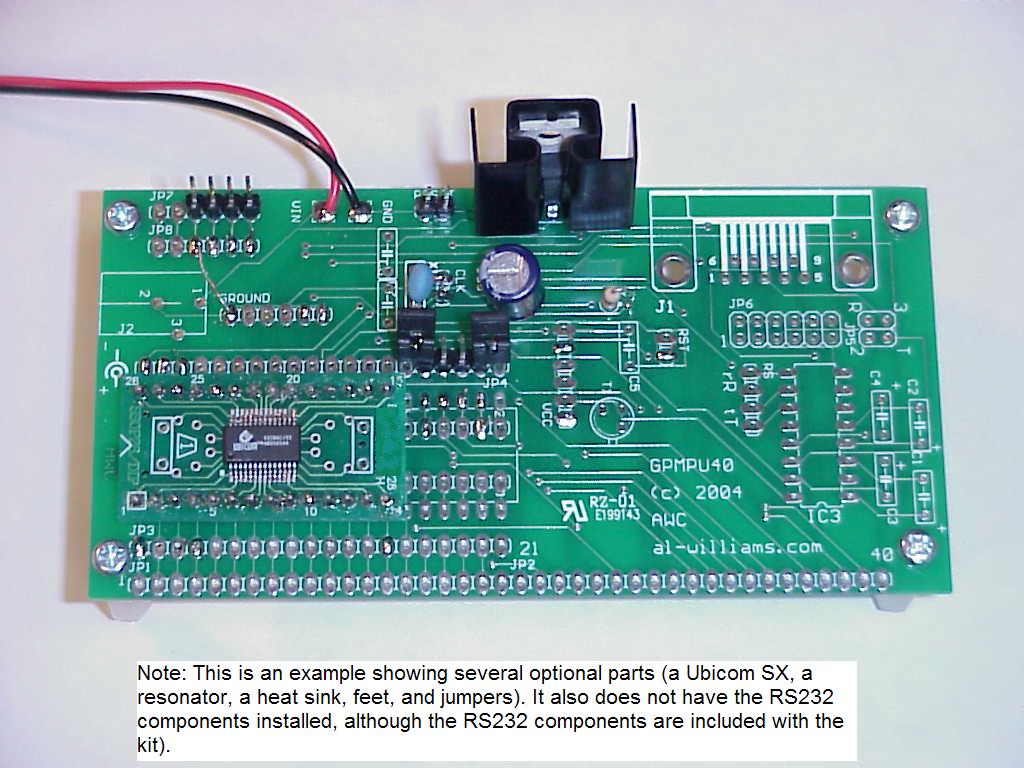
Over at
AWC you can find a neat board called a GPMPU40 that allows you to work with just about any DIP CPU ranging from tiny 8 pin CPUs to big 40 pin CPUs (yes, I know the title is about working with surface mount -- I'm getting there).
The board has two patterns of holes -- one for .3 inch chips and one for .6 inch chips. In addition there is a place for a regulated power supply, a ceramic resonator or crystal, a reset circuit and switch (active or passive reset), and the ubiquitous RS232 port with a MAX232. There's also a 40 pin header that brings each pin out to the board edge for interconnect. If you install an upside down header there, you can plug the whole board into a solderless breadboard.
Each section of the board has holes so you connect the sections as you see fit. So if your processor has power on pin 1 and ground on pins 8, 9, and 22, that's how you wire it up. If you put headers everywhere, you can use
jumpers to make the connections quickly and non-permanently. If you aren't using a 40 pin chip, you can use the leftover space for a EEPROM or a serial A/D or any other small support chip you might need.
I've used these boards to wire up just about every Microchip PIC you can imagine, 8051 chips from Maxim and Dallas, Zilog Z8s, Ubicom/Scenix/Parallax SX chips, Basic Stamps, Motorola chips, Atmel ATMega chips -- and many more. But lately, more of the interesting CPUs are in surface mount packaging.
The picture above shows the board which is now available with a 28 pin SSOP footprint (the processor is a 50MIPs Ubicom SX). You still have enough room for an 8 pin DIP underneath, although in the picture I used the extra space for jumpers to select an internal clock (the blue resonator) or an external one from an SX-Key (connected to the 4 pins in the top left corner). I didn't install the RS232 components, although they are part of the kit.
If you are wanting to work with surface mount, this is a good way to dip your toe in the water. Even with a regular soldering iron you shouldn't have any trouble with a 28 pin SSOP. You just need a fine tip (I like to use a screwdriver tip on its side) and fine solder or blob solder all along the edge and wick up the excess (use plenty of liquid flux like that from a flux pen). If you use the blob method, you can use an embarrassingly large iron and thick solder!
Of course, there are other ways to solder surface mount. Hot air and paste is good for doing lots of parts at once -- especially ceramic capacitors where sudden heating might crack the component. But for 28 IC pins, I'd just stick with a good old fashioned contact iron and fine solder. If you want to practice get an old board (like a PC network card) that you don't care about anymore. You want a good source of heat like a pencil torch or an embossing gun (get these at a hobby store like Hobby Lobby for less than $20). Heat up the area around a chip until the solder starts to melt and then with tweezers just lift the chip. This is a throwaway, so you don't really care if you damage the chip or not (although with practice you can use either of these tools to do this reliably). Now with a regular iron, flux, and either a wick or a "solder sucker" clean up the pads and IC pins. Now practice putting the chip back where it went. Kind of like being in the Army and digging a hole and then filling it back in! But practice makes perfect.
So don't be afraid of surface mount. You can find the board at the bottom of
this page (which mostly talks about the DIP version).
Labels: electronics, microcontroller, smd
Submit to:
 Del.icio.us |
Del.icio.us |
 Digg |
Digg |
 Slashdot |
Slashdot |
 Diigo
Diigo
The Best Linux and Windows Combo I've Tried Yet
I like Linux. I really do. The problem is I have those pesky few pieces of hardware and software that just have to run on Windows. Dual boot is OK, but it is hardly handy. I have two monitors and a dual CPU -- it should be easier.
In the past, I tried running Linux under Windows or vice versa, but with mixed results. Topologilinux is ideal -- it lets you run Linux under Windows OR boot the very same copy of Linux. But it is not maintained very rapidly and it is based on Slackware, which I don't find as nice as some of the newer distributions. I've also used VirtualPC and Parallels to run Linux inside Windows, but it was never very seamless.
The other day my Parallels installation croaked beyond repair, so I decided to try something new. I had noticed that
VirtualBox was now open source. This is similar to Paralells, VirtualPC, VMWare, etc. But two things have combined to make this a winning choice: First, VirtualBox has drivers you can install on supported operating systems (including Linux) that do a few neat tricks. In particular, it makes the mouse operate transparently! With most virtualizers, the mouse gets "captured" inside Linux (or whatever you are running) and you have to do a funny keystroke to escape to the regular OS. With VirtualBox you just click inside Linux or click inside Windows -- its all the same.
So one way to use this is to just put VirtualBox running Linux (I'm using kubuntu which is very nice) full screen on one monitor and let Windows have the other monitor. Works great.
The second thing I've been using to assist this, though is a piece of shareware called
AltDesk. This is a piece of software that lets you have a bunch of virtual windows (there are others out there, but this one is very powerful and integrates well with the ultra-cool Windows shell called Aston from the same company). AltDesk can start programs automatically when you switch to a desktop for the first time, so you can make a virtual Linux desktop and switch between them at will. I keep the AltDesk bar at the bottom of my 2nd monitor (like a task bar) and use it to switch between desktops.
Performance is good although I'll confess that 2GB of RAM and a dual core clocked at about 2.2GHz probably doesn't hurt.
More great open source!
Labels: linux, software, Tips
Submit to:
 Del.icio.us |
Del.icio.us |
 Digg |
Digg |
 Slashdot |
Slashdot |
 Diigo
Diigo

 Del.icio.us |
Del.icio.us |
 Digg |
Digg |
Slashdot |
 Diigo
Diigo
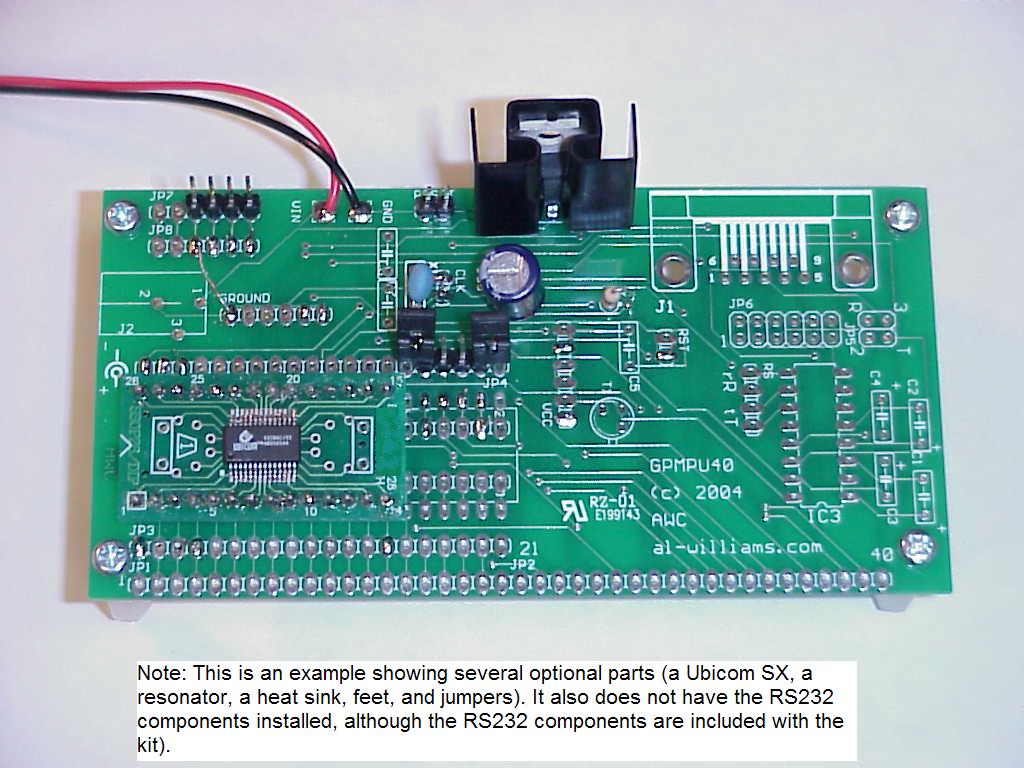

 RSS Feed
RSS Feed